Speedster
I made this project along with three other friends at Brown University. I encourage you to download it and try it for yourself here.
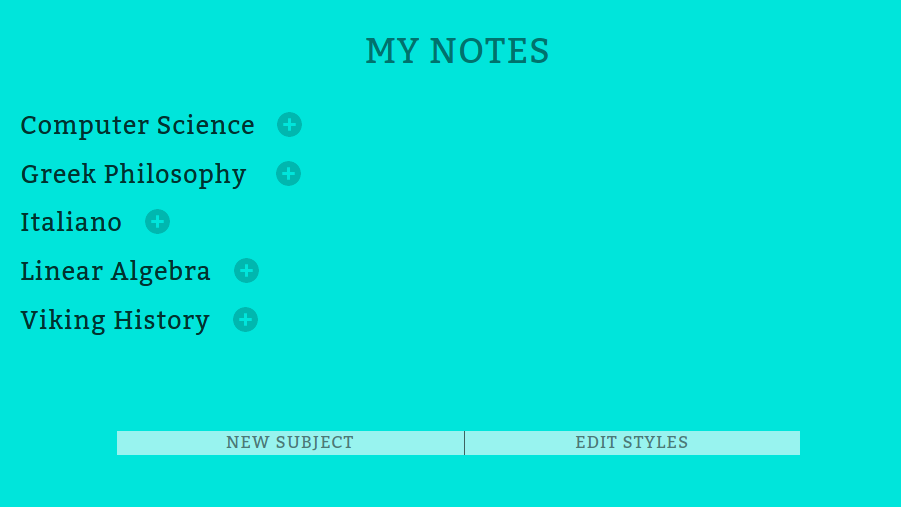
Speedster, the final name was never decided, is an auto-styling, auto-flashcard making note taking application. The idea behind Speedster was to allow the anyone to make elegant looking notes the first time around, while also helping them make quickly make flashcards to questions asked in class to review later. The look of notes is accomplished by a mixture of built in styles rules along with custom user rules so they can tweak the styles to their satisfaction. Flashcards are made from the questions and answers writen in all the notes in a subject.
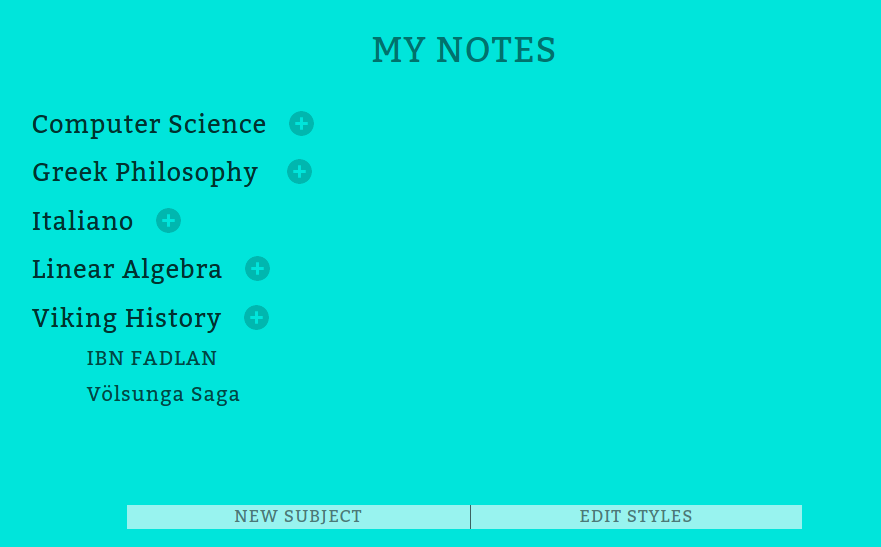
Notes are split up by subject. You can see all the notes in a subject by clicking on the subject. You enter a note by clicking on it.
Auto-Styling
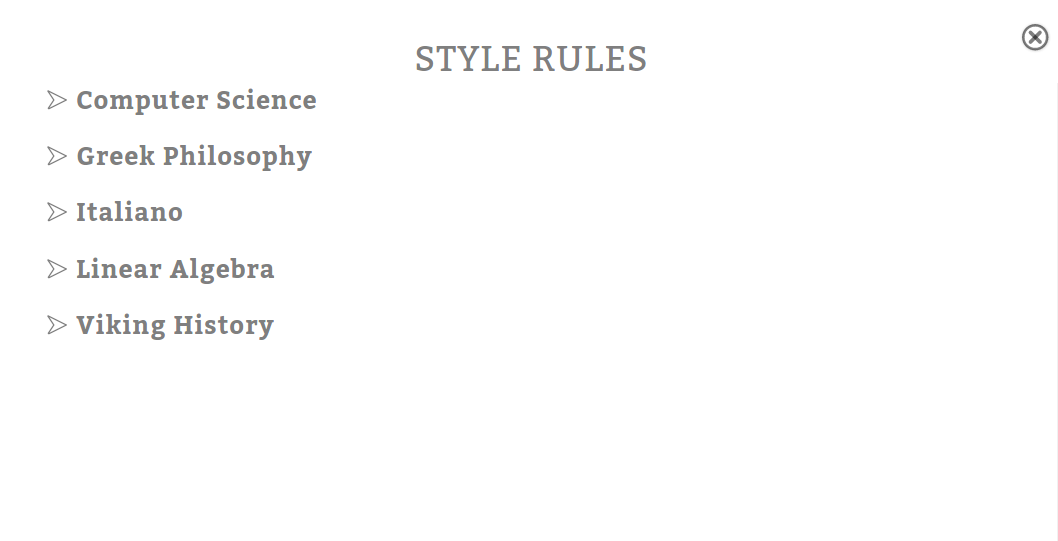
This is the page where users can edit and create their own custom styles. Simply press on the 'edit styles' button from the home page to get here.
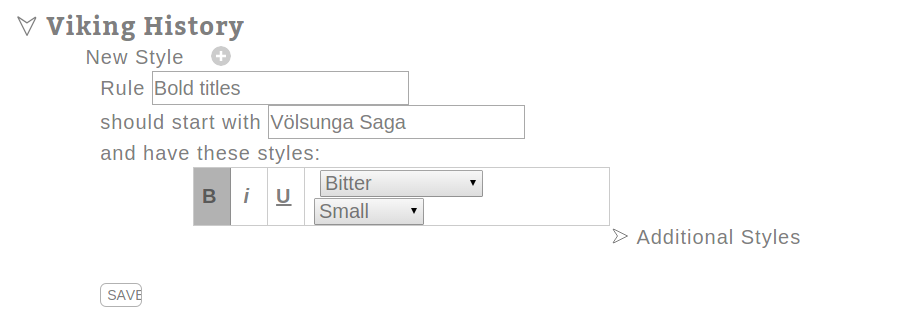
Custom styles can be made for any subject. Simply click the plus button to make a new style. A style at the very least needs a name, some text that triggers the style, and what combination of font, font size size, and effects you want. The rule above is a simple example. Let's say we are writting about the Völsunga Saga and we want to bold that whenever we write it down. So the rule should start with 'Völsunga Saga', we select the 'B' option button to make it bold. You can change the font and size here as well.
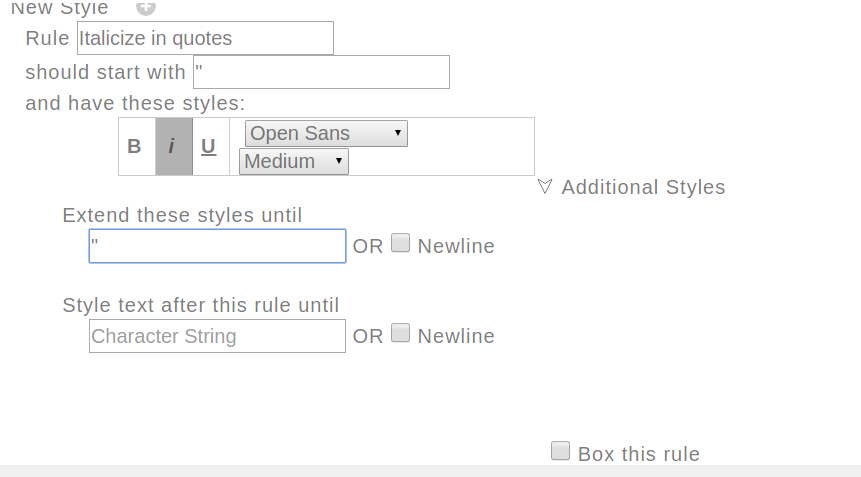
Above we have an example of a more advanced rule. We toggle the 'Additional Styles' section. Here we make the rule start with a quote character, and extend the style until we type another quote character. This rule simply makes anything between two quotation marks italicized.
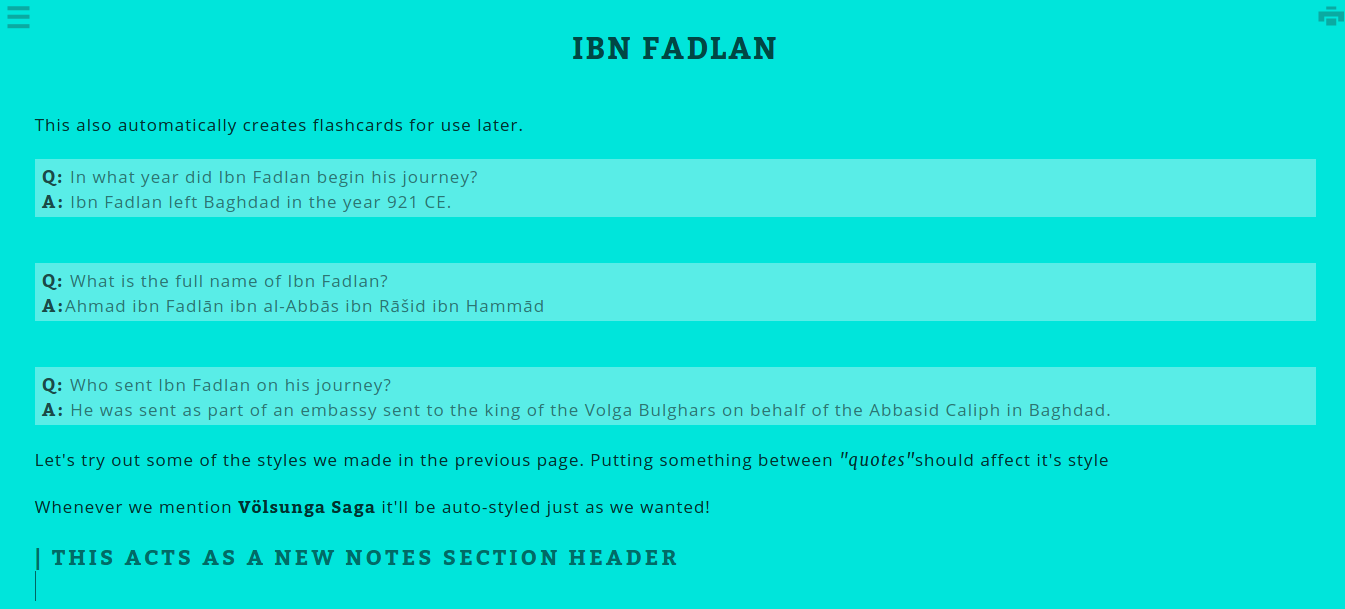
Here we see the rules we made in action. The word 'quotes' is italicized as we wanted it, and Völsunga Saga is bolded. We also see an example two built in styles. The first is the lighter box around the Q: and A: lines. This is a built in style used to denote when a flashcard has been made. The second built in style is the text after the pipe, '|', character. This character is used to style section headers.
Flashcards
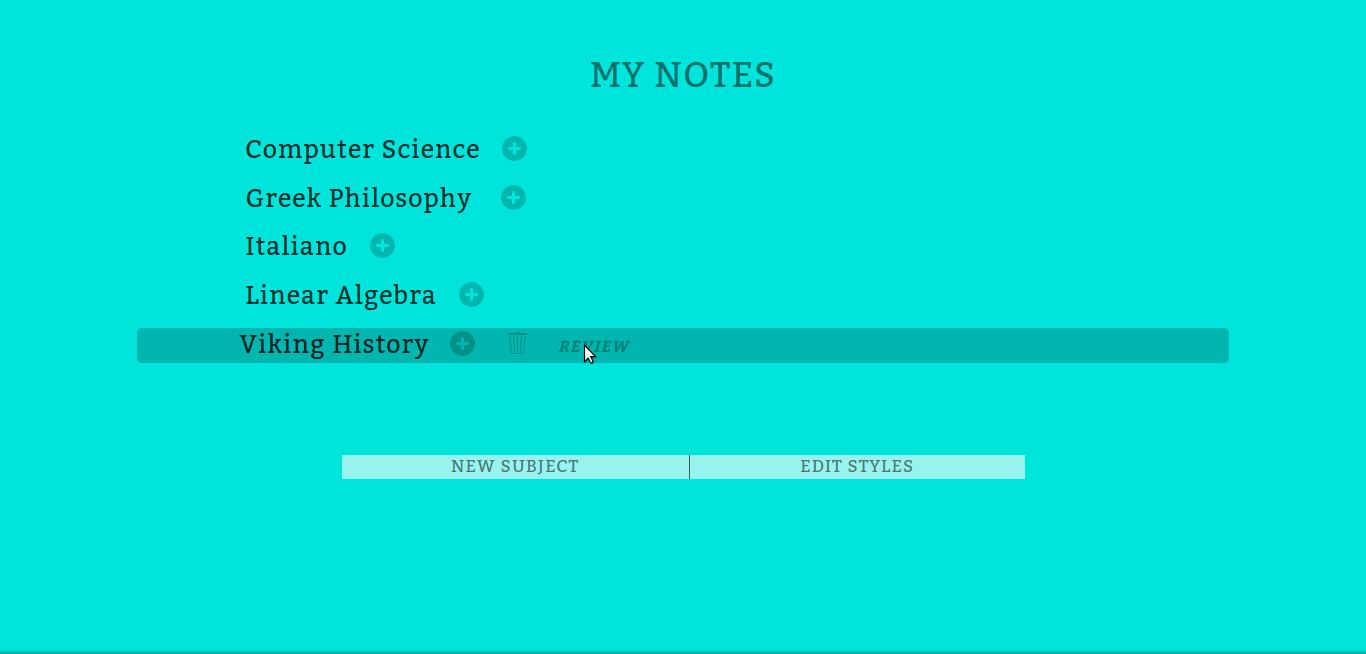
So above we saw that flashcards are made in text by typing 'Q:' followed by a question, then a newline, and then 'A:' followed by the answer. You can review all the flashcard you made for a subject by pressing 'review' next to the subject name on the home page.
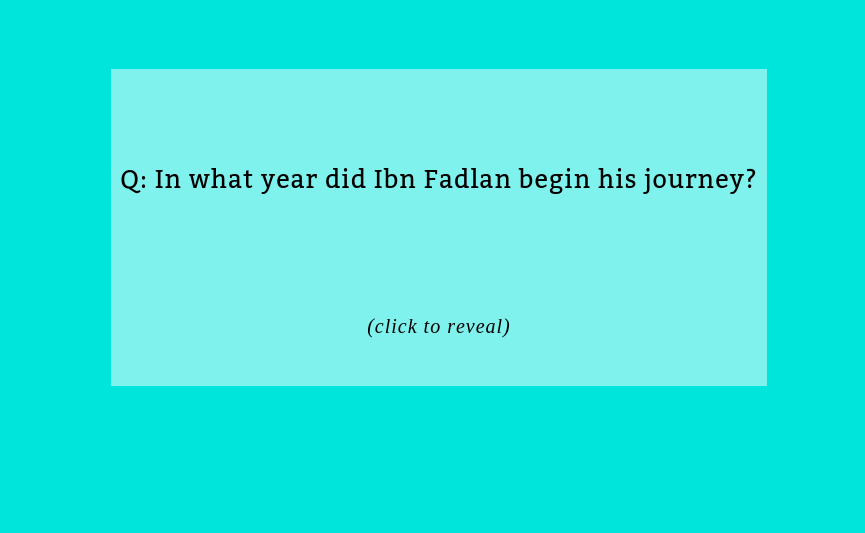
This opens up a new tab with a new flashcard review session. The session will give us all the flashcards in that subject. The flashcards are displayed in order based on their ranking. A flashcard is ranked by the number of times you've gotten the answer correct vs wrong and the last time you reviewed the flashcard. Every once in a while you are given an easier flashcard just so that you are not being bombarded with the most difficult flashcards in the deck.
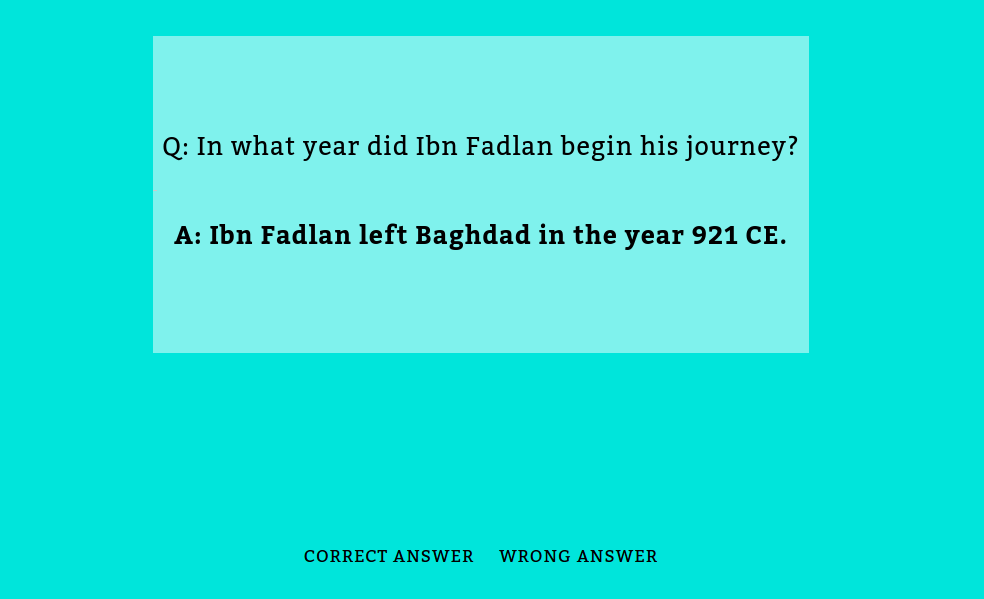
You click on the card to reveal the answer.
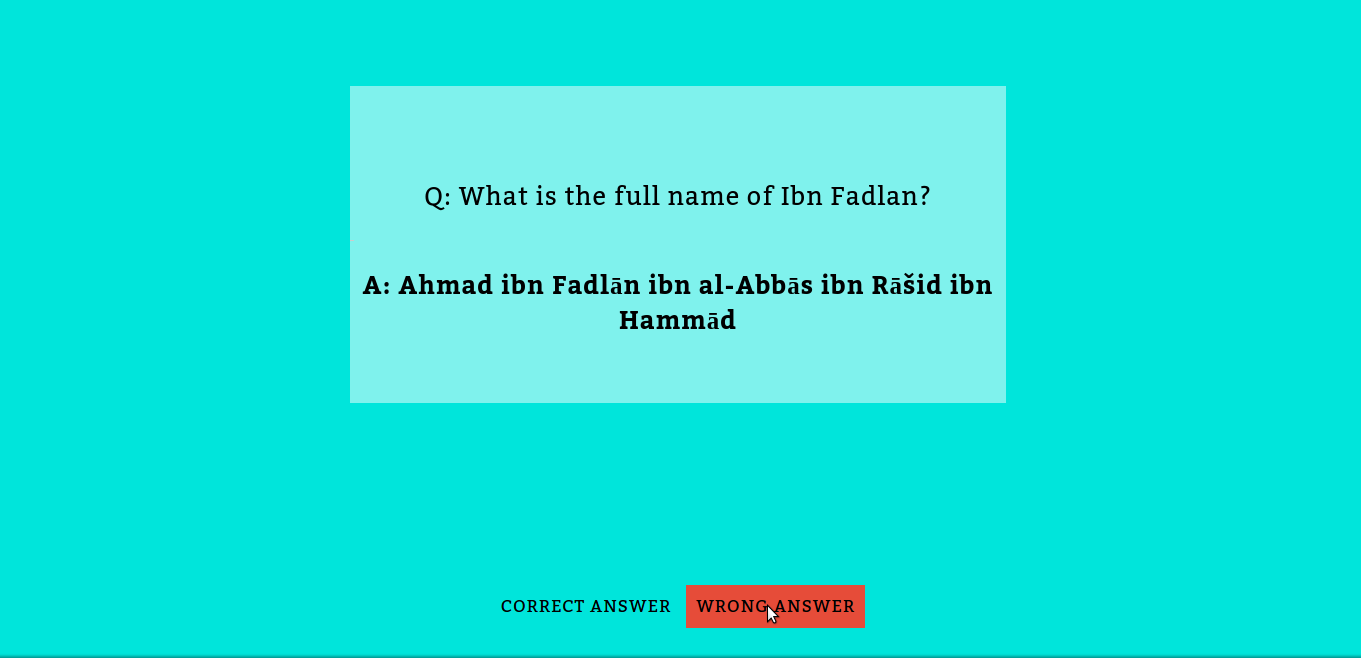
If you answer incorrectly then that flashcard will show up again later.
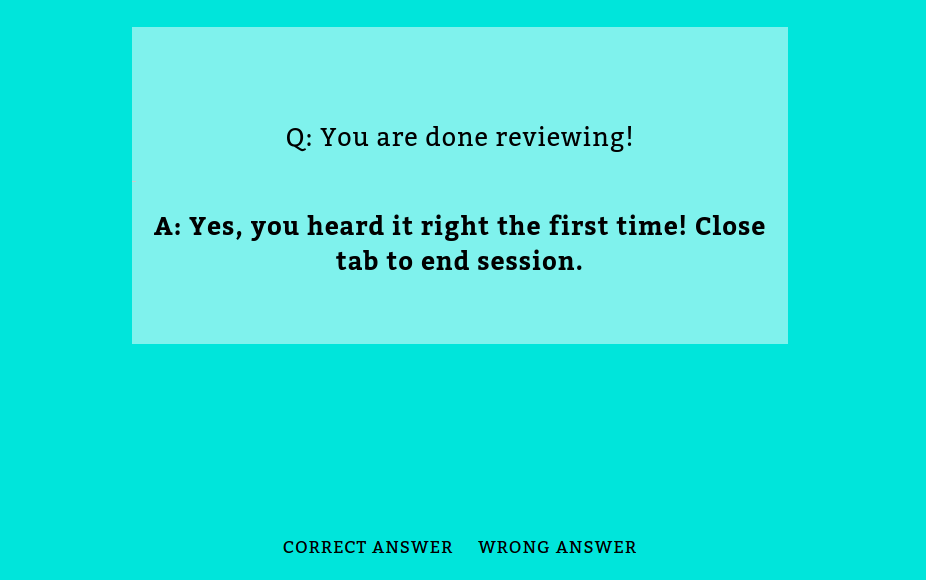
Once you answer all the flashcards in a subject correctly then you're done!